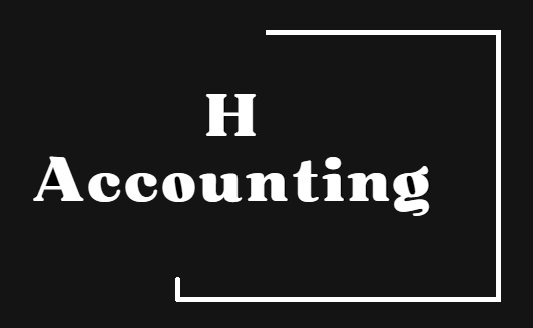What Are the Most Common QuickBooks Problems and How to Solve Them?
As a robust accounting software, QuickBooks is beloved by many. Yet, even the most streamlined systems have their hiccups. In this blog, we'll dive into the most common QuickBooks problems you might encounter and provide clear, easy-to-follow solutions. From error codes to data file troubles, consider this your ultimate quickbooks help guide to getting back on track.
Installation Errors and How to Fix Them
Installation errors can be a real speed bump in getting started with QuickBooks. Commonly, these might stem from a system incompatibility or a missing file during the installation process. Start by ensuring your system meets QuickBooks' minimum requirements. Running the QuickBooks Install Diagnostic Tool can automatically fix many problems related to installation. Keeping your Windows up to date can also prevent installation hitches; outdated operating systems often don't play well with newer software versions.
If you're still encountering installation issues, manually fixing .NET Framework, MSXML, and C++ issues by following the steps on the QuickBooks support page might do the trick. Additionally, installing QuickBooks in selective startup mode can help identify and mitigate any conflicts with other software on your computer. Taking these steps systematically can help you overcome installation hurdles, setting you on the right path to utilizing QuickBooks efficiently.
Understanding Multi-User Issues
A standout feature of QuickBooks is its multi-user mode, allowing multiple users to work on the same company file simultaneously. However, this feature can sometimes cause headaches. Network setup problems, incorrect hosting configurations, or even firewall settings can prevent users from accessing the company file. The first step in troubleshooting is to ensure the QuickBooks Database Server Manager is installed and running on the server where your company files are stored.
If problems persist, checking the network's configuration to make sure each computer is properly connected to the network and has the correct permissions can often resolve these issues. For firewall-related troubles, adjusting your firewall settings to allow QuickBooks through can clear up connectivity problems. Lastly, making sure all users are running the latest QuickBooks version ensures compatibility and can fix many multi-user mode issues.
Dealing with Data File Damage
Data file damage can bring your accounting process to a halt. Fortunately, QuickBooks has built-in tools designed to help. Running the QuickBooks File Doctor from within the QuickBooks Tool Hub can scan your company file for damage and attempt to repair it. It's a good practice to regularly backup your QuickBooks data to prevent data loss and simplify recovery in case of file damage. Should the File Doctor be unable to fix your file, restoring a backup can get you back on track.
Resolving QuickBooks Error Codes
QuickBooks users might occasionally run into various error codes, each indicating a different problem. Errors like 404, H202, or 6190 can be perplexing. Each error code has a specific troubleshooting process. For example, error H202 relates to multi-user network issues, requiring checks on network connectivity and QuickBooks services. QuickBooks' support website provides step-by-step guides for rectifying these error codes, offering targeted quickbooks help for getting back to smooth operational flow.
Quick Tips for Slow Performance Fixes
Experiencing slow performance in QuickBooks can be frustrating, especially when it hampers your productivity. This issue often arises due to large company files or incorrect network setup. Regularly archiving old transactions and condensing company files can significantly improve performance. Additionally, optimizing your network's setup for QuickBooks can ensure data is transferred efficiently across your network, reducing slowdowns. Keeping QuickBooks updated with the latest release can also help optimize performance.
Network Issues and Connectivity Solutions
Network issues can disrupt your QuickBooks access, presenting a significant setback for your business operations. Reviewing basic network tweaks, like ensuring your network card drivers are up to date and verifying your router settings, can correct many common connectivity problems. For persistent issues, running the QuickBooks File Doctor tool can help diagnose and resolve network problems, ensuring smooth access to your company files over the network.
Troubleshooting Printing and PDF Problems
QuickBooks printing and PDF issues are some of the more common but fixable problems. These issues often boil down to a problem with the Microsoft XPS Document Writer, a necessary component for QuickBooks to print PDFs. Ensuring that this writer is properly installed and functioning can often resolve these issues. Running the QuickBooks Print and PDF Repair Tool can automate this process, fixing the problem swiftly and getting your printing capabilities back online.
Updating QuickBooks: Step-by-Step
Keeping QuickBooks updated is vital for its performance and stability. Updates can be installed manually by downloading them from the Intuit website or through the automatic update feature within QuickBooks. For a hassle-free update process, enabling automatic updates ensures that you're always running the latest version, including essential security patches and feature improvements. Periodically check for updates, even with automatic updates turned on, to ensure your software is current.
Reconciling Accounts and Transaction Issues
Account reconciliation is a critical process in QuickBooks that can sometimes be problematic. Issues such as discrepancies in your bank statements versus what’s recorded in QuickBooks need a detailed audit of transactions. Ensuring every transaction is accounted for and correctly categorized can prevent these issues. Utilizing the built-in reconciliation tool within QuickBooks and regularly reviewing your accounts can keep your reconciliations straightforward and accurate.
Avoiding Common User Mistakes
Many QuickBooks issues stem from common user mistakes, such as improper setup or neglecting to update the software. Familiarizing yourself with QuickBooks' comprehensive feature set through official tutorials or training can mitigate these issues. Additionally, regularly reviewing transactions and entries for accuracy helps maintain your financial records' integrity. Employing these practices will reduce the need for troubleshooting, allowing you to focus more on your business.
Disclaimer: This blog provides general information and discusses taxes, accounting and related subjects. The content provided in this blog, and in any linked materials, are not intended and should not be construed as legal or tax advice. If the reader or any other person has a tax concern, they should consult with an appropriate person for individualized advice.